Help IR Client
Setting connection to IR controller
When you launch the app for the first time, a page appears that permits to set a connection with a specific PLC device (controller). Next time you launch the app, you can enter this option by clicking the PLUS icon on the home screen.
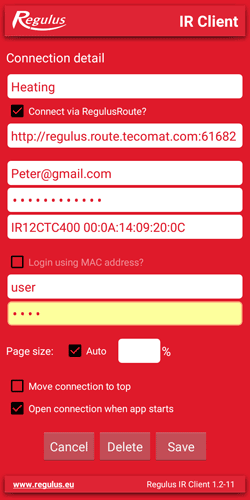
Installation place name:
Enter any name you consider appropriate, the name will be shown in the connection list (e.g. Heating, Cottage).
Connect via RegulusRoute?
When ticked, the address will be filled in. If connecting to a public IP address, do not tick the box and fill the IP address manually.
Username and password for RegulusRoute:
Fill in your login data for RegulusRoute (username and password).
IR name in RegulusRoute:
Fill in the name of the controller to be connected. The name consists of the controller model (no spaces), space, MAC address (serial number filled in the form Consent to permit access to the controller by RegulusRoute service)
Name example: IR12CTC400 00:0A:14:09:20:0C
Username and password for IR:
Fill in
Open connection when app starts:
When ticked, you will be connected to the device straight away. If you leave the box unticked, a list of connected devices will appear.
Ticking the box is suitable for users with only one connected device.
Having filled in all the fields, click SAVE.
How to use the app:
The main screen displays the upper bar with control buttons and a list of connected devices.
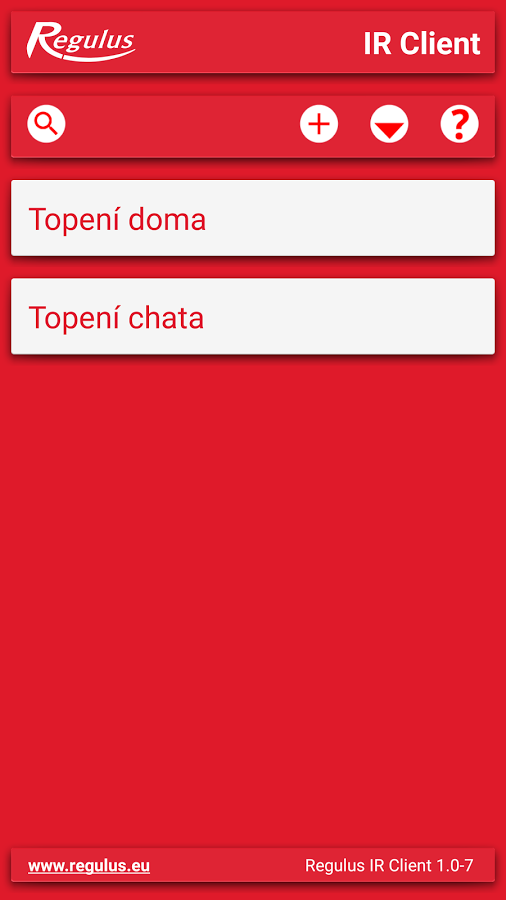
Magnifying glass icon – search in the list of connections
Plus icon – add a new connection
Arrow down icon – delete cache for all connections
Question mark icon – Help
Click a device on the list – connect the controller
Long click – edit connection
